Getting Started
1. Download
The latest version of JoinedWorkz Studio can be downloaded from here:
2. Install
The downloaded archive contains a portable version of JoinedWorkz.
1.1 Create or select a folder for JoinedWorkz
Create or select a folder for the JoinedWorkz application.
1.2 Extract the content
Extract the content of the downloaded archive into the selected folder.
3. Start
Launch
Double-click on the JoinedWorkz application file to start it.
| Operating system | Application file name |
|---|---|
| Windows | JoinedWorkz.exe |
| OSX | JoinedWorkz.app |
| Linux | JoinedWorkz |
Select workspace
When launching JoinedWorkz for the first time you need to specify where the workspace for JoinedWorkz is located. The Workspace is the folder in which metadata and logfiles for JoinedWorkz projects are stored.
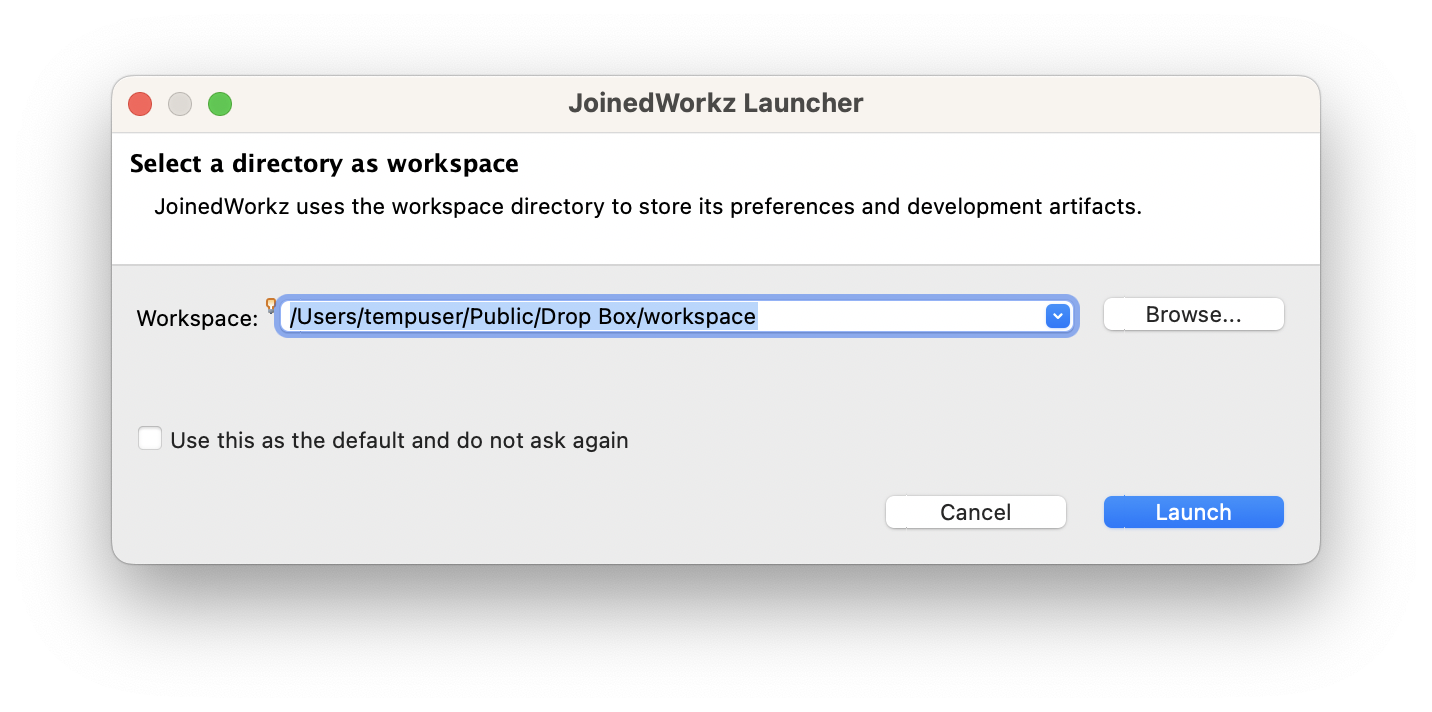
This is not necessarily the folder where JoinedWorkz projects and their content (like models) are stored.
4. Add license
During launching JoinedWorkz checks for a valid license. In case no license is available a dialog to add a license is shown.
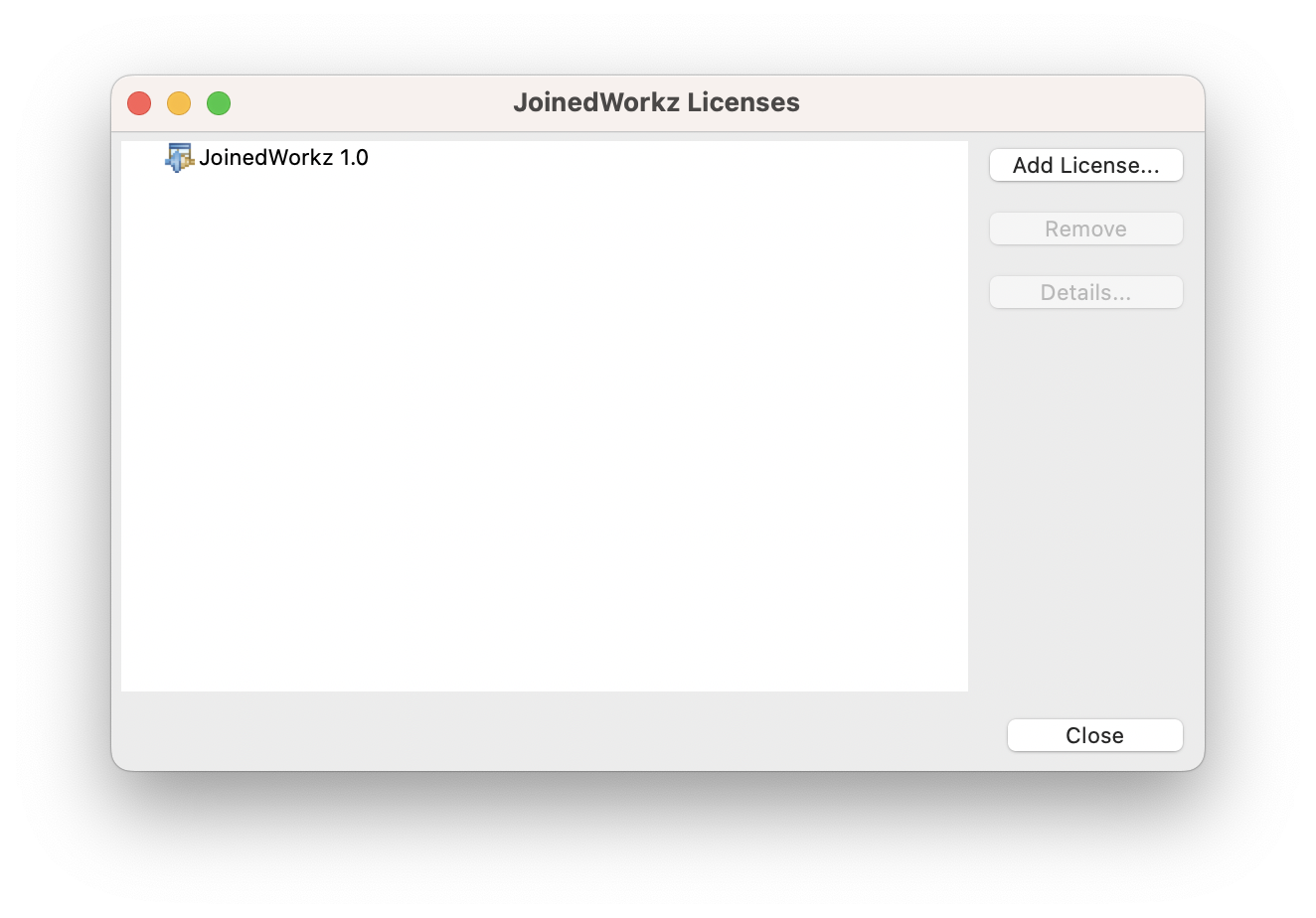
After adding a license just close the dialog and JoinedWorkz continues starting.
A trial license for noncommercial usage can be downloaded from here:
Trial license
